This guide shows how to install and configure Smokeping on Ubuntu 9.04 to monitor network latency. From the Smokeping web site: “SmokePing is a deluxe latency measurement tool. It can measure, store and display latency, latency distribution and packet loss. SmokePing uses RRDtool to maintain a longterm data-store and to draw pretty graphs, giving up to the minute information on the state of each network connection.”
This document comes without warranty of any kind! I do not issue any guarantee that this will work for you!
1 Preliminary Note
I have tested this on an Ubuntu 9.04 system. I will use the hostname http://www.example.com for this system in this tutorial. We need a web server on the system to display the graphs. I will install Apache2 and use Apache’s default vhost for hosting the graphs. If you use a different vhost, you might have to adjust its settings or copy the smokeping.cgi script from /usr/lib/cgi-bin/smokeping.cgi to the appropriate location.
I’m running all the steps in this tutorial with root privileges, so make sure you’re logged in as root:
sudo su
2 Installing Smokeping
To install Smokeping along with some other recommended packages, we simply run:
aptitude install smokeping curl libauthen-radius-perl libnet-ldap-perl libnet-dns-perl libio-socket-ssl-perl libnet-telnet-perl libsocket6-perl libio-socket-inet6-perl apache2
3 Configuring Smokeping
The Smokeping configuration is in the file /etc/smokeping/config. This file just includes some other files from the /etc/smokeping/config.d directory so we have to modify these files. First we modify /etc/smokeping/config.d/General. In this file, you find some email settings and the URL of the Smokeping web interface. Change them like this:
vi /etc/smokeping/config.d/General
*** General ***
@include /etc/smokeping/config.d/pathnames
# Please edit this to suit your installation
owner = Falko Timme
contact = me@example.com
cgiurl = http://www.example.com/cgi-bin/smokeping.cgi
mailhost = smtp.example.com
# specify this to get syslog logging
syslogfacility = local0
# each probe is now run in its own process
# disable this to revert to the old behaviour
# concurrentprobes = no
(Make sure that mailhost contains the primary MX for your email domain!)
Open /etc/smokeping/config.d/Alerts and set the correct to and from addresses
for emails sent by Smokeping:
vi /etc/smokeping/config.d/Alerts
*** Alerts ***
to = me@example.com
from = smokealert@example.com
[...]
|
Next open /etc/smokeping/config.d/Targets. In this file, you find the remark line.
Modify it to your likings:
vi /etc/smokeping/config.d/Targets
[...]
remark = Welcome to the SmokePing website of 'Example Company'
[...]
|
3.1 Basic Example
We will now do a basic configuration to measure the network latency
to certain servers in various countries (e.g. Germany, UK, USA). In this example,
I'm going to test the network connection to the servers http://www.heise.de
(Germany), bbc.co.uk (UK), and web.mit.edu (USA). You should choose different servers to avoid a DOS!
Open /etc/smokeping/config.d/Targets again:
vi /etc/smokeping/config.d/Targets
At the end of this file, you should see this:
[...]
+ Local
menu = Local
title = Local Network
++ LocalMachine
menu = Local Machine
title = This host
host = localhost
|
Add the following lines to the file:
[...]
+ World
menu = World
title = World
++ Europe
menu = Europe
title =European Connectivity
+++ Germany
menu = Germany
title = German Connectivity
alerts = bigloss,someloss,startloss
++++ Heise
menu = Heise
title = Heise
host = www.heise.de
+++ UK
menu = United Kingdom
title = United Kingdom
++++ BBC
menu = BBC
title = BBC
host = bbc.co.uk
++ USA
menu = North America
title =North American Connectivity
+++ MIT
menu = MIT
title = Massachusetts Institute of Technology Webserver
host = web.mit.edu
|
Save your changes and restart Smokeping:
/etc/init.d/smokeping restart
Smokeping will now probe the servers by pinging them (by using /usr/bin/fping)
- this is the default test.
Now open a web browser and go to http://www.example.com/cgi-bin/smokeping.cgi.
This is the start page:

Vrei sa asculti muzica in timp ce configurezi ? Click Aici !
After a few minutes you should see the first graphs. This is how the latency of localhost looks
(which is configured by default in /etc/smokeping/config.d/Targets unless you changed that):

Vrei sa asculti muzica in timp ce configurezi ? Click Aici !
 Vrei sa asculti muzica in timp ce configurezi ? Click Aici !
In the menu on the left side we can now go to the countries/servers that we configured earlier
and take a look at their graphs:
Vrei sa asculti muzica in timp ce configurezi ? Click Aici !
In the menu on the left side we can now go to the countries/servers that we configured earlier
and take a look at their graphs:

Vrei sa asculti muzica in timp ce configurezi ? Click Aici !

Vrei sa asculti muzica in timp ce configurezi ? Click Aici !
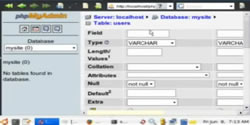 Watch Video Tutorials Ubuntu Phpmyadmin Part 1
Watch Video Tutorials Ubuntu Phpmyadmin Part 1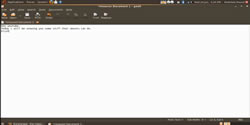 Watch Now Video Tutorials Ubuntu Ubuntu Tutorial
Watch Now Video Tutorials Ubuntu Ubuntu Tutorial




